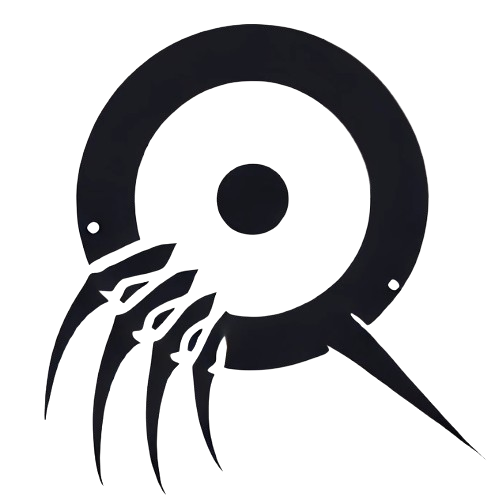Remote Development from iPhone to macOS in the AI Era: Tailscale + Termius + Mosh + tmux
In the AI era, software development is no longer confined to powerful laptops or multi-monitor setups. With tools like Claude Code and Codex CLI, developers can now build and iterate through natural conversations with AI — reducing the need for heavy local environments.
This shift also changes how and where we work. Instead of always coding at a desk, we can now connect to our development machines remotely — even from an iPhone on the go.
In this guide, I’ll explore how to set up a lightweight, secure, and persistent remote development environment using Tailscale, Termius, Mosh, and tmux — enabling you to code anywhere, seamlessly switching between your Mac and iPhone without losing your workflow.
Overview
This guide shows how to achieve the following by combining Tailscale and Mosh:
- Secure access to your home Mac from anywhere without port forwarding
- Persistent connections when switching between Wi-Fi and LTE
- Continuous work sessions that survive disconnections and allow seamless resumption
Requirements
macOS Side
- Homebrew (package manager for macOS)
iPhone/iOS Device
- App Store access
Tools Used
| Tool | Role | Problem It Solves |
|---|---|---|
| Tailscale | Peer-to-peer VPN | Secure remote access without port forwarding |
| Termius | SSH/Mosh client | iPhone GUI operation, tap-to-connect, built-in Mosh support |
| Mosh | Mobile shell | Connection persistence during network switches, responsive input despite latency |
| tmux | Session management | Work persistence across disconnections, multi-device screen sharing |
Connection Architecture
iPhone (Termius)
↓
Tailscale VPN (peer-to-peer connection)
↓
macOS (development machine)
├─ SSH or Mosh server (selected in Termius)
└─ tmux session (persistent, multi-device sharing)
Each layer works together to provide stable remote development in mobile environments:
| Layer | Technology | Role |
|---|---|---|
| Client | Termius | Tap-to-connect, GUI management |
| Network | Tailscale | Secure connection, NAT traversal, fixed IP |
| Protocol | Mosh | Connection persistence, local echo |
| Session | tmux | Session persistence, screen sharing |
Setup Instructions
1. macOS Configuration
1.1 Installing Required Packages
Install the necessary tools using Homebrew:
# Install Tailscale (VPN)
brew install --cask tailscale-app
# Install Mosh (mobile shell)
brew install mosh
# Install tmux (terminal multiplexer)
brew install tmux
1.2 tmux Configuration (Optional)
Create a tmux configuration file. Save the following to ~/.tmux.conf:
# Enable mouse support (allows pane selection via touch)
set -g mouse on
# vi mode key bindings
setw -g mode-keys vi
# Automatically renumber windows
set -g renumber-windows on
# Eliminate ESC input delay (improves vim usage)
set -s escape-time 0
# Status bar color settings
set -g status-style bg=black,fg=white
# Enable 256-color terminal
set -g default-terminal "screen-256color"
1.3 Enable Remote Login
Enable macOS remote login (SSH server):
- Open System Settings
- Go to General > Sharing
- Enable Remote Login
- Select authorized users (recommended: administrators only)
1.4 Tailscale Setup
# Launch Tailscale app
open -a Tailscale
- When Tailscale launches, follow the login instructions
- Authenticate with an SSO provider (Google, GitHub, etc.)
- Once connected, note the Tailscale IP address assigned to macOS:
tailscale ip -4
Example output: 100.64.1.2
Important: This is your macOS Tailscale IP address. Save this IP for use in later steps.
Note: Tailscale automatically assigns fixed IPs in the 100.x.y.z format. This IP remains constant while the device is part of the Tailscale network.
1.5 Enable Tailscale 2FA (Recommended)
- Access the Tailscale admin console
- Navigate to Settings > Users and select your account
- Enable Two-factor authentication
2. iPhone Configuration
2.1 Install Required Apps
Install from the App Store:
- Tailscale - VPN connection
- Termius - SSH/Mosh client
2.2 Tailscale Setup
- Launch the Tailscale app
- Log in with the same account used on macOS
- Once connected, you'll join the same VPN network as your Mac
2.3 Termius Setup
Termius is GUI-based, so all configuration happens through the interface.
Adding a Host:
- Launch Termius
- Tap the Hosts tab at the bottom
- Tap the + button (top right) to add a new host
- In the New Host screen, enter:
- Alias:
mac(choose any recognizable name) - Hostname:
<macOS Tailscale IP>- Example:
100.64.1.2 - This is the IP from step 1.4 that you saved
- Example:
- Username:
<macOS username>- Confirm with
whoamicommand on macOS
- Confirm with
- Port:
22(SSH default, no change needed) - Protocol:
SSH(can change to Mosh later)
- Alias:
- Tap Save (top right)
The mac host now appears in your list. Connect with a single tap.
3. Connection Testing
3.1 SSH Connection Test
Test the macOS connection using Termius.
Connection Steps:
- Open Termius
- Tap
macfrom the Hosts tab - On first connection, tap Continue or Trust in the host key dialog
- Enter your macOS user password if prompted
- You'll see the macOS terminal upon successful connection
Verification: Confirm the connection with:
hostname
If the macOS hostname appears, the connection succeeded.
3.2 Mosh Connection Setup
Mosh is better suited for mobile environments than SSH. Skip this if regular SSH works well for you.
Configuring Mosh in Termius:
Termius has built-in Mosh support with easy GUI configuration.
- Open the Hosts tab in Termius
- Long press the
machost and select Edit - In the Connection section:
- Protocol: Select
Mosh(default isSSH)
- Protocol: Select
- Tap Save
First Connection Behavior:
- Tap the
machost to connect - Termius automatically connects via SSH
- Authenticate with password or SSH key
- mosh-server installs automatically (macOS side, no root required)
- Connection switches to UDP (ports 60000-61000)
- Connection complete
Subsequent Connections:
Simply tap the mac host for automatic Mosh connection.
Testing Mosh Benefits:
After connecting, test these Mosh features:
- Sleep iPhone for a few minutes, then wake → connection maintained
- Switch from Wi-Fi to LTE → connection continues
- Type characters → instant local echo (responsive even with latency)
3.3 Starting a tmux Session
Once connected to macOS, start or join a tmux session:
# Create a new session
tmux new -s dev
# Or join an existing session
tmux attach -t dev
Basic Usage
tmux Basic Commands
Session Management
# Create a new session
tmux new -s <session_name>
# Join an existing session
tmux attach -t <session_name>
# List sessions
tmux ls
# Temporarily detach from session (session continues)
# Ctrl+B → d
# End session
exit
Sharing Sessions Between iPhone and Mac
tmux allows you to share the same terminal session across devices.
-
Start a session (on either device):
Connect to macOS and create a tmux session:
tmux new -s dev -
Join from the other device:
- iPhone: Tap the
machost in Termius - Mac: Use
ssh <Tailscale IP>ormosh <Tailscale IP>in Terminal
After connecting, join the session:
tmux attach -t dev - iPhone: Tap the
-
Synchronized screens:
Any input from either device appears immediately on both screens. This enables starting work on iPhone and continuing on Mac, or vice versa.
Useful tmux Features
The configuration above enables:
- Mouse support: Touch-based pane selection
- vi key bindings: vim keys in scroll mode
- Automatic renumbering: Window numbers compress when closed
- No ESC delay: Eliminates vim usage delays
Customize by adding configurations to ~/.tmux.conf as needed.
Troubleshooting
Tailscale Can't Find macOS
Cause: Different accounts on devices, or connection not established
Solution:
- Verify both devices use the same Tailscale account
- Check macOS Tailscale connection:
tailscale status - Verify macOS remote login is enabled
- Check iPhone Tailscale app connection status
Can't Connect with Mosh (command not found: mosh-server)
Cause: PATH not properly set for SSH-executed commands
When Termius attempts Mosh connection, you may see:
Command executed with error: zsh:1: command not found: mosh-server
No response from Mosh server
This occurs because .zprofile or .zshrc aren't loaded in SSH non-interactive shells, so Homebrew's PATH isn't available.
Solution:
-
Manual configuration:
Create
~/.zshenvand add Homebrew's PATH:# Homebrew eval "$(/opt/homebrew/bin/brew shellenv)" -
Verify the configuration:
zsh -c 'which mosh-server'Success if you see
/opt/homebrew/bin/mosh-server. -
Retry Mosh connection from Termius.
Other Mosh Connection Issues
Cause: Mosh not installed, or UDP ports blocked by firewall
Solution:
- Verify Mosh installation on macOS:
which mosh-server - Check firewall settings (rarely an issue with Tailscale):
- System Settings > Network > Firewall
- Verify SSH connection works (Mosh requires SSH for initial connection)
SSH "Permission denied" Error
Cause: Remote login disabled, or user permission issues
Solution:
- Verify macOS remote login is enabled:
- System Settings > General > Sharing > Remote Login
- Verify correct username:
# Check current username on macOS whoami
tmux Session Not Found
Cause: Session not created, or incorrect session name
Solution:
- Check existing sessions:
tmux ls - Create new session if none exist:
tmux new -s dev
Advanced: VS Code on Browser
code-server Setup
To use VS Code in iPhone Safari:
# Install code-server on macOS
brew install code-server
# Start code-server
code-server
# Access from iPhone Safari:
# http://<Tailscale IP>:8080
Find the password in ~/.config/code-server/config.yaml.
Summary
You’ve now built a remote development environment that embodies the AI era of coding — mobile, connected, and resilient.
This setup isn’t just about convenience; it represents a fundamental shift in how developers work. By combining Tailscale’s secure networking, Mosh’s persistent connections, and tmux’s session sharing, you can collaborate with AI tools or teammates from anywhere — all through your pocket-sized device.
AI-assisted coding and mobile-first workflows are redefining productivity. Whether you’re debugging during your commute, monitoring builds from a café, or quickly deploying fixes from your iPhone, this setup lets you stay in flow — the way modern development was meant to be.